Zielindikator in Unity
In diesem Tutorial zeige ich, wie man einen Zielindikator in Unity erstellt. Zur Bestimmung der Ecken wird der Begrenzungsrahmen von Collider verwendet.

Also fangen wir an!
Schritt 1
- Erstellen ein neues Skript, nennen Sie es SC_TargetIndicator und fügen Sie dann den folgenden Code ein:
SC_TargetIndicator.cs
using System.Collections;
using System.Collections.Generic;
using UnityEngine;
public class SC_TargetIndicator : MonoBehaviour
{
public bool allowMultipleTargets = false;
public Texture topLeftBorder;
public Texture bottomLeftBorder;
public Texture topRightBorder;
public Texture bottomRightBorder;
List<Collider> targets = new List<Collider>();
Camera targetCamera;
// Start is called before the first frame update
void Start()
{
targetCamera = GetComponent<Camera>();
}
// Update is called once per frame
void Update()
{
if (Input.GetMouseButtonUp(0))
{
Collider selectedCollider = GetTargetFromMouseClick();
if (selectedCollider)
{
if (targets.Contains(selectedCollider))
{
targets.Remove(selectedCollider);
return;
}
if (!allowMultipleTargets)
{
targets.Clear();
}
targets.Add(selectedCollider);
}
}
}
Collider GetTargetFromMouseClick()
{
RaycastHit hitInfo = new RaycastHit();
Ray ray = targetCamera.ScreenPointToRay(Input.mousePosition);
bool hit = Physics.Raycast(ray, out hitInfo);
if (hit)
{
return hitInfo.collider;
}
return null;
}
void OnGUI()
{
for(int i = 0; i < targets.Count; i++)
{
if (targets[i])
{
Vector3 boundPoint1 = targets[i].bounds.min;
Vector3 boundPoint2 = targets[i].bounds.max;
Vector3 boundPoint3 = new Vector3(boundPoint1.x, boundPoint1.y, boundPoint2.z);
Vector3 boundPoint4 = new Vector3(boundPoint1.x, boundPoint2.y, boundPoint1.z);
Vector3 boundPoint5 = new Vector3(boundPoint2.x, boundPoint1.y, boundPoint1.z);
Vector3 boundPoint6 = new Vector3(boundPoint1.x, boundPoint2.y, boundPoint2.z);
Vector3 boundPoint7 = new Vector3(boundPoint2.x, boundPoint1.y, boundPoint2.z);
Vector3 boundPoint8 = new Vector3(boundPoint2.x, boundPoint2.y, boundPoint1.z);
Vector2[] screenPoints = new Vector2[8];
screenPoints[0] = targetCamera.WorldToScreenPoint(boundPoint1);
screenPoints[1] = targetCamera.WorldToScreenPoint(boundPoint2);
screenPoints[2] = targetCamera.WorldToScreenPoint(boundPoint3);
screenPoints[3] = targetCamera.WorldToScreenPoint(boundPoint4);
screenPoints[4] = targetCamera.WorldToScreenPoint(boundPoint5);
screenPoints[5] = targetCamera.WorldToScreenPoint(boundPoint6);
screenPoints[6] = targetCamera.WorldToScreenPoint(boundPoint7);
screenPoints[7] = targetCamera.WorldToScreenPoint(boundPoint8);
Vector2 topLeftPosition = Vector2.zero;
Vector2 topRightPosition = Vector2.zero;
Vector2 bottomLeftPosition = Vector2.zero;
Vector2 bottomRightPosition = Vector2.zero;
for (int a = 0; a < screenPoints.Length; a++)
{
//Top Left
if(topLeftPosition.x == 0 || topLeftPosition.x > screenPoints[a].x)
{
topLeftPosition.x = screenPoints[a].x;
}
if (topLeftPosition.y == 0 || topLeftPosition.y > Screen.height - screenPoints[a].y)
{
topLeftPosition.y = Screen.height - screenPoints[a].y;
}
//Top Right
if (topRightPosition.x == 0 || topRightPosition.x < screenPoints[a].x)
{
topRightPosition.x = screenPoints[a].x;
}
if (topRightPosition.y == 0 || topRightPosition.y > Screen.height - screenPoints[a].y)
{
topRightPosition.y = Screen.height - screenPoints[a].y;
}
//Bottom Left
if (bottomLeftPosition.x == 0 || bottomLeftPosition.x > screenPoints[a].x)
{
bottomLeftPosition.x = screenPoints[a].x;
}
if (bottomLeftPosition.y == 0 || bottomLeftPosition.y < Screen.height - screenPoints[a].y)
{
bottomLeftPosition.y = Screen.height - screenPoints[a].y;
}
//Bottom Right
if (bottomRightPosition.x == 0 || bottomRightPosition.x < screenPoints[a].x)
{
bottomRightPosition.x = screenPoints[a].x;
}
if (bottomRightPosition.y == 0 || bottomRightPosition.y < Screen.height - screenPoints[a].y)
{
bottomRightPosition.y = Screen.height - screenPoints[a].y;
}
}
GUI.DrawTexture(new Rect(topLeftPosition.x - 16, topLeftPosition.y - 16, 16, 16), topLeftBorder);
GUI.DrawTexture(new Rect(topRightPosition.x, topRightPosition.y - 16, 16, 16), topRightBorder);
GUI.DrawTexture(new Rect(bottomLeftPosition.x - 16, bottomLeftPosition.y, 16, 16), bottomLeftBorder);
GUI.DrawTexture(new Rect(bottomRightPosition.x, bottomRightPosition.y, 16, 16), bottomRightBorder);
}
}
}
}Schritt 2
- Hängen Sie das SC_TargetIndicator-Skript an die MainCamera an
- Weisen Sie die Bilder unten den Rahmenvariablen zu (stellen Sie sicher, dass Sie deren Texturtypen nach dem Importieren in 'Editor GUI and Legacy GUI' ändern)':
![]()
![]()
![]()
![]()
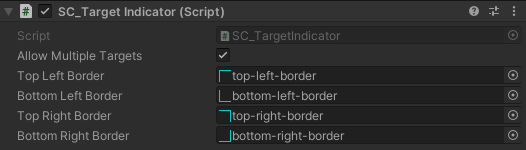
Erstellen Sie ein paar Würfel und platzieren Sie sie vor der Kamera. Drücken Sie dann Play, um es zu testen.
Klicken Sie auf die Würfel, um das Ziel zuzuweisen.