Raumschiff-Controller in Unity
In diesem Tutorial zeige ich, wie man einen Raumschiff-Controller in Unity baut.
Lass uns anfangen!
Schritte
- Platzieren Sie das Modell Raumschiff in Ihrer Szene

- Erstellen Sie ein neues GameObject und nennen Sie es "Spaceship"
- Bewegen Sie das Raumschiffmodell innerhalb des "Spaceship"-Objekts und ändern Sie seine Position in (0, 0, 0).
- Erstellen ein neues Skript, nennen Sie es "SC_SpaceshipController" und fügen Sie den folgenden Code darin ein:
SC_SpaceshipController.cs
using System.Collections;
using System.Collections.Generic;
using UnityEngine;
[RequireComponent(typeof(Rigidbody))]
public class SC_SpaceshipController : MonoBehaviour
{
public float normalSpeed = 25f;
public float accelerationSpeed = 45f;
public Transform cameraPosition;
public Camera mainCamera;
public Transform spaceshipRoot;
public float rotationSpeed = 2.0f;
public float cameraSmooth = 4f;
public RectTransform crosshairTexture;
float speed;
Rigidbody r;
Quaternion lookRotation;
float rotationZ = 0;
float mouseXSmooth = 0;
float mouseYSmooth = 0;
Vector3 defaultShipRotation;
// Start is called before the first frame update
void Start()
{
r = GetComponent<Rigidbody>();
r.useGravity = false;
lookRotation = transform.rotation;
defaultShipRotation = spaceshipRoot.localEulerAngles;
rotationZ = defaultShipRotation.z;
Cursor.lockState = CursorLockMode.Locked;
Cursor.visible = false;
}
void FixedUpdate()
{
//Press Right Mouse Button to accelerate
if (Input.GetMouseButton(1))
{
speed = Mathf.Lerp(speed, accelerationSpeed, Time.deltaTime * 3);
}
else
{
speed = Mathf.Lerp(speed, normalSpeed, Time.deltaTime * 10);
}
//Set moveDirection to the vertical axis (up and down keys) * speed
Vector3 moveDirection = new Vector3(0, 0, speed);
//Transform the vector3 to local space
moveDirection = transform.TransformDirection(moveDirection);
//Set the velocity, so you can move
r.velocity = new Vector3(moveDirection.x, moveDirection.y, moveDirection.z);
//Camera follow
mainCamera.transform.position = Vector3.Lerp(mainCamera.transform.position, cameraPosition.position, Time.deltaTime * cameraSmooth);
mainCamera.transform.rotation = Quaternion.Lerp(mainCamera.transform.rotation, cameraPosition.rotation, Time.deltaTime * cameraSmooth);
//Rotation
float rotationZTmp = 0;
if (Input.GetKey(KeyCode.A))
{
rotationZTmp = 1;
}
else if (Input.GetKey(KeyCode.D))
{
rotationZTmp = -1;
}
mouseXSmooth = Mathf.Lerp(mouseXSmooth, Input.GetAxis("Mouse X") * rotationSpeed, Time.deltaTime * cameraSmooth);
mouseYSmooth = Mathf.Lerp(mouseYSmooth, Input.GetAxis("Mouse Y") * rotationSpeed, Time.deltaTime * cameraSmooth);
Quaternion localRotation = Quaternion.Euler(-mouseYSmooth, mouseXSmooth, rotationZTmp * rotationSpeed);
lookRotation = lookRotation * localRotation;
transform.rotation = lookRotation;
rotationZ -= mouseXSmooth;
rotationZ = Mathf.Clamp(rotationZ, -45, 45);
spaceshipRoot.transform.localEulerAngles = new Vector3(defaultShipRotation.x, defaultShipRotation.y, rotationZ);
rotationZ = Mathf.Lerp(rotationZ, defaultShipRotation.z, Time.deltaTime * cameraSmooth);
//Update crosshair texture
if (crosshairTexture)
{
crosshairTexture.position = mainCamera.WorldToScreenPoint(transform.position + transform.forward * 100);
}
}
}- Hängen Sie das SC_SpaceshipController-Skript an das "Spaceship"-Objekt an
- Erstellen Sie ein neues GameObject, nennen Sie es "CameraPosition" und verschieben Sie es innerhalb des "Spaceship"-Objekts
- Bewegen Sie die Hauptkamera in das Objekt "CameraPosition" und ändern Sie ihre Position in (0, 0, 0).
- Passen Sie die Objektposition "CameraPosition" an, bis Sie mit dem Ergebnis zufrieden sind

- Bewegen Sie die Hauptkamera außerhalb des "Spaceship"-Objekts
- Weisen Sie in SC_SpaceshipController die Variablen Kameraposition, Hauptkamera und Raumschiffwurzel (dies sollte eine Transformation eines Raumschiffmodells sein) zu

- Erstellen Sie einen neuen UI-Canvas (GameObject -> UI -> Canvas)
- Klicken Sie mit der rechten Maustaste auf das Canvas-Objekt -> Benutzeroberfläche -> Bild
- Ändern Sie die Ausrichtung eines neuen Bildes nach oben links

- Weisen Sie dem Bild das untenstehende Sprite zu
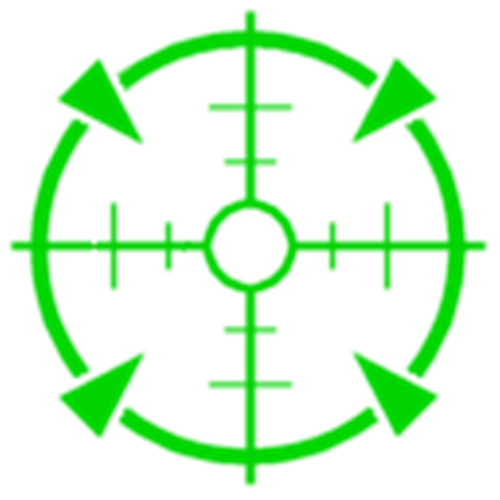
- Weisen Sie abschließend das neu erstellte Bild der Crosshair Texture in SC_SpaceshipController zu

Der Raumschiff-Controller ist fertig. Benutzen Sie die Maus, um sich umzusehen, A/D, um sich entlang der Z-Achse zu drehen, und die rechte Maustaste, um zu beschleunigen.